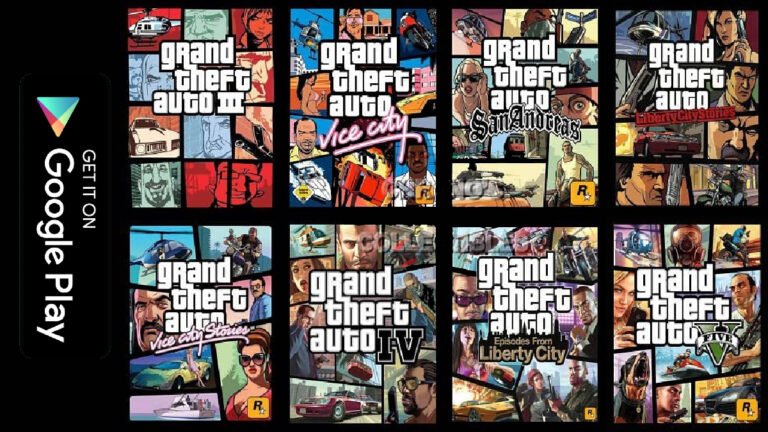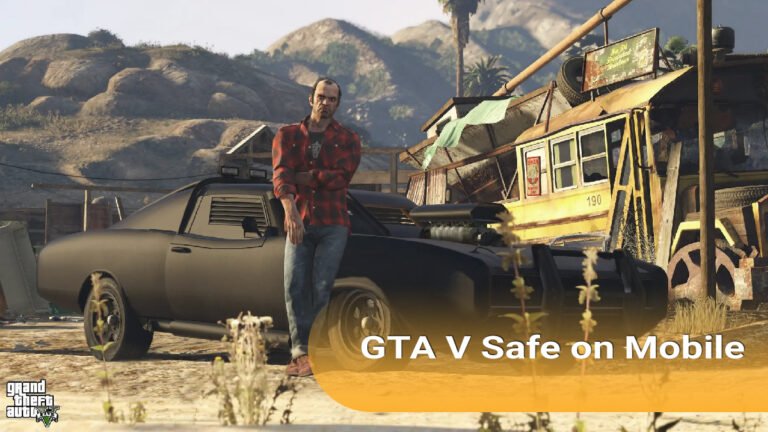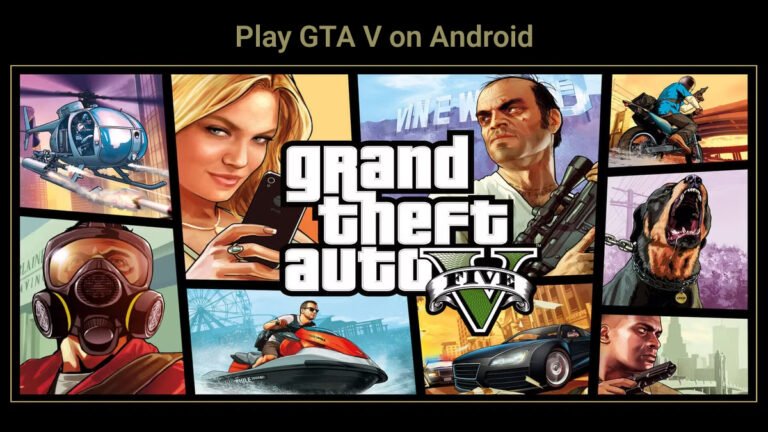Attention soldier & stop screaming at your PC because Call of Duty Black Ops 2 is crashing not launching at startup, relax your nerves and buckle up! I’ve battled this “Unhandled exception caught” demon myself—and today, I’ll show you exactly how to slaughter it. Let’s dive in!
Why Is This Happening?
Before we get our hands dirty, understand this: BO2 is an old game (2012!). New Windows updates, missing software, or even your headset can trigger crashes. Common culprits:
- Corrupt game files or configs
- Missing DirectX 9 or Visual C++ libraries
- Background apps (like audio tools or antivirus)
- Compatibility issues with Windows 10/11
Quick Fixes (Try These First!)
These are some of the most basic ways to fix Call of Duty Black Ops 2 is crashing not launching at startup issue.
Method 1. Run as Administrator
Sometimes, Windows needs a gentle push. Right-click on these files and select “Run as administrator“:
- “t6sp.exe” (Single Player)
- “t6mp.exe” (Multiplayer)
- “t6zm.exe” (Zombies)
Pro Tip: Make it permanent! Right-click the .exe > Properties > Compatibility > Check “Run as administrator“.
Method 2. Kill Background Apps
Surprise! Software like Sonic Studio, MSI Afterburner, or even NZXT CAM can clash with BO2.
- Press Ctrl+Shift+Esc > End tasks for non-essential apps.
- Unplug external audio devices (yes, seriously!).
Intermediate Solutions
Now let’s use check if the files are correct or in order.
Method 3. Verify Game Files (Steam)
Corrupted files? Let Steam fix them:
1. Open Steam > Library > Right-click Call of Duty: Black Ops II.
2. Properties > Local Files > Verify Integrity of Game Files.
3. Let Steam re-download missing/corrupt files.
Method 4. Delete Config Files
Bad settings can brick your launch. Reset them:
1. Go to “Steam\steamapps\common\Call of Duty Black Ops II\players”.
2. Delete:
“hardware_mp.chp” & “hardware_zm.chp”
Note: This resets your graphics/audio settings.
Method 5. Install DirectX & Visual C++
BO2 relies on old libraries. Install these:
DirectX 9: Download Here
Visual C++ Redistributable: Download Here
Run both as admin after installing.
Advanced Fixes
Pull your sleves up, as now will be fixing it now matter what.
Method 6. Compatibility Mode
Trick BO2 into thinking it’s running on older Windows:
1. Right-click the .exe > Properties > Compatibility.
2. Check “Run in compatibility mode” > Select Windows 7 or Windows XP.
3. Enable “Disable full-screen optimizations“.
Method 7. Reinstall the Game
Last resort? Nuclear option:
1. Uninstall BO2 via Steam.
2. Manually delete leftover folders in “Steam\steamapps\common\”.
3. Reinstall fresh.
Pro Tip: Use a wired connection—no load-shedding interruptions!
Bonus: Plutonium Client (For Multiplayer/Zombies)
If official fixes fail, Plutonium is your hero:
- Fixes security flaws in the original game.
- Adds ultrawide support, FOV sliders, and anti-cheat.
How to use:
1. Download from Plutonium.pw.
2. Install > Point to your BO2 directory.
3. Launch via Plutonium.
Note: Avoid “skidrow” or “fitgirl” torrents—they often won’t work.
FAQs (Question that you want to ask)
Q1. Game freezes at “Loading fastfile code_pre_gfx_mp” —help!
A: Exclude “%localappdata%/Plutonium” in your antivirus. Or disable ASLR:
Windows Security > Exploit Protection > Turn off “Randomize memory allocations“.
Q2. Audio devices cause crashes?
A. Unplug USB headsets/interfaces before launching. Reconnect after the game starts.
Q3. Plutonium stuck on loading screen?
A. Install everything in the “\redist” folder of your BO2 directory.
Try these steps one-by-one, and you’ll be headshotting zombies in no time.
Did this guide work? Scream “YES SIR!” in the comments below! Still stuck? Drop your issue—I’ll reply faster than any training drill.